- Overview
-
101 Orientation Glossary
-
Opening a File 3 min
-
Interface Orientation 12 min
-
Preferences 3 min
-
Keyboard Shortcuts 1 min
This video shows you where to find your keyboard shortcut list and how to change them.
- Navigation & File Types
-
2D Navigation 4 min
-
3D Navigation 9 min
-
File Types 2 min
-
Knowledge Checkpoint: Quiz
-
Course Practice
Hands-on activity summarizing topics presented in this Course
-
Activity: Orientation
-
Next Steps
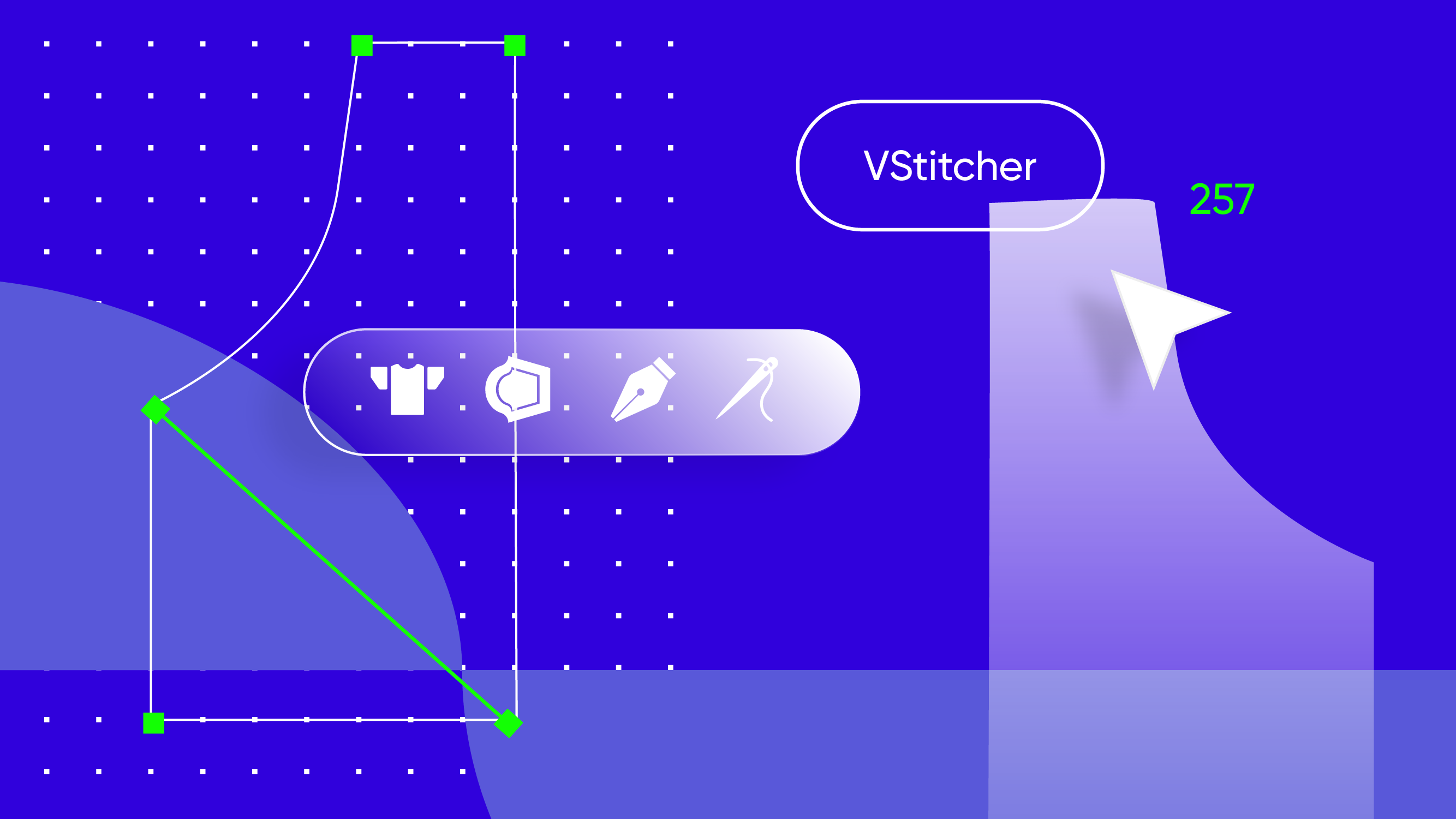
VS 101: Orientation
Understand the VStitcher interface and basic operations
This course will help you get started using VStitcher. You’ll begin by learning how to open a file, familiarize yourself with the VStitcher user interface, set software preferences, and use keyboard shortcuts. After learning the basics, you’ll explore the software using 2D and 3D navigation and discover the VStitcher file types.
The course includes a quiz to check your knowledge and an activity to set your system preferences.
Audience: Users new to VStitcher
Prerequisites: We recommend to complete the below course before starting this course:
Additional Learning Tools: Links to Help Center
Format: Video, Text, PDF lessons with downloadable files
For a detailed summary of lessons, see below.
|
Overview |
|||
|
|
101 Orientation Glossary |
A PDF of commonly used terms in this course.
|
|
|
|
Opening a File |
This video shows you how to open a BW file in VStitcher. |
Open a file, download a BW file, right click open with version, 2D window, 3D window, snapshot
|
|
|
Interface Orientation |
This video takes you on a tour of the VStitcher interface and shows you where the tools are located. |
Topics: main menu, main toolbar, 2D window, 3D window, hide show toolbar, undock 3D window, expand window, resource tabs, context view, home workspace, simulation tools |
|
|
Preferences |
In this lesson, you will learn about the VStitcher system preferences, and we’ll show you how to set these up for use with lessons in VStitcher 101. |
Topics: system preferences |
|
|
Keyboard Shortcuts |
In this lesson, we’ll introduce you to some keyword shortcuts that allow you to quickly utilize software features. |
Topics: keyboard shortcuts |
|
Navigation & File Types |
|||
|
|
2D Navigation |
In this lesson, you’ll learn about the 2D window, how to navigate within the 2D window, and how to use the Select tool. |
Topics: expand 2D window, zoom in and out, pan, select tool, edit points, lock unlock piece and internal, gizmo, snap to edge, snap to grid, snap to guideline, show rulers |
|
|
3D Navigation |
In this lesson, you’ll learn how to navigate within the 3D window. |
Topics: Browzwear navigation mode, Maya navigation mode, expand 3D window, rotate, pan, zoom, focus mode |
|
|
File Types |
This lesson describes the Browzwear garment file types and shows you how to properly save a file. After completing this lesson, you will understand when, why and how to use each file type. |
Topics: Garment (.bw), Garment + Avatar & Accessories (.bw) |
|
|
Knowledge Checkpoint |
Complete the quiz to test your knowledge of the topics you have learned so far in this course.
|
|
|
Course Practice |
|||
|
|
Activity: Orientation |
Using what you have learned in this course, complete this activity to practice your skills. In this activity, you will be setting up your system Preferences. |
|
